Creating professional whiteboard explainer videos used to mean hiring expensive animators or spending weeks learning complex software. But what if you could create engaging doodle animations in minutes instead of days?
That’s what InstaDoodle promises: AI-powered whiteboard animation creation with minimal learning curve. As content creators ourselves, we were skeptical but intrigued. So we purchased InstaDoodle and tested it on a real project to see if it delivers on its promises.
In this InstaDoodle review, we’ll share our hands-on experience, analyze its features, compare it with alternatives like Doodly and VideoScribe, and help you decide if it’s worth your investment.
Pros & Cons |
Key Features |
Hands-on Test |
Pricing |
Alternatives |
Tutorial |
Examples |
FAQ
Our Verdict
InstaDoodle is a surprisingly capable whiteboard animation tool that prioritizes speed and simplicity over advanced customization.
Who it’s for:
- Content creators needing quick explainer videos
- Course sellers explaining complex concepts
- Marketers with limited design skills
Who it’s not for:
- Professional animators needing precise control
- Users requiring complex character animations
- Teams needing advanced collaboration features
Price summary: Lifetime license available; no monthly fee
This article contains affiliate links. If you buy through them, we may earn a commission at no extra cost to you.
Pros and Cons
Pros
- Genuinely easy to use with minimal learning curve
- AI-powered asset generation saves significant time
- One-time payment model (no recurring subscription)
- Cloud-based access from any device
- Extensive library of pre-made doodle elements
Cons
- Limited AI credits in base package
- Fewer customization options than premium alternatives
- Only horizontal video format supported
- Advanced features require upsells
- Requires internet connection (no offline mode)
Key Features
InstaDoodle stands out in the whiteboard animation market with several distinctive features that make video creation accessible to non-designers:
DoodleAI™ Engine
- Text-to-doodle conversion (describe what you want, AI creates it)
- Automatic scene generation based on script
- Custom doodle creation from text prompts
Templates & Drawing Styles
- 1000+ ready-to-use doodle elements
- Multiple hand drawing styles (male/female options)
- Various animation effects (drawing, wiping, sliding)
Timeline & Animation
- Simple slide-based structure
- Customizable animation timing
- Drag-and-drop scene arrangement
Audio & Voiceover
- Upload your own voiceovers
- AI voiceover generation (with upsell)
- Background music options
Asset Library
- Characters, props, and backgrounds
- Image-to-sketch converter
- Upload and convert your own images
Export Options
- HD video export (1080p)
- 2K/4K resolution (with Pro upgrade)
- Cloud-based rendering (no powerful PC needed)
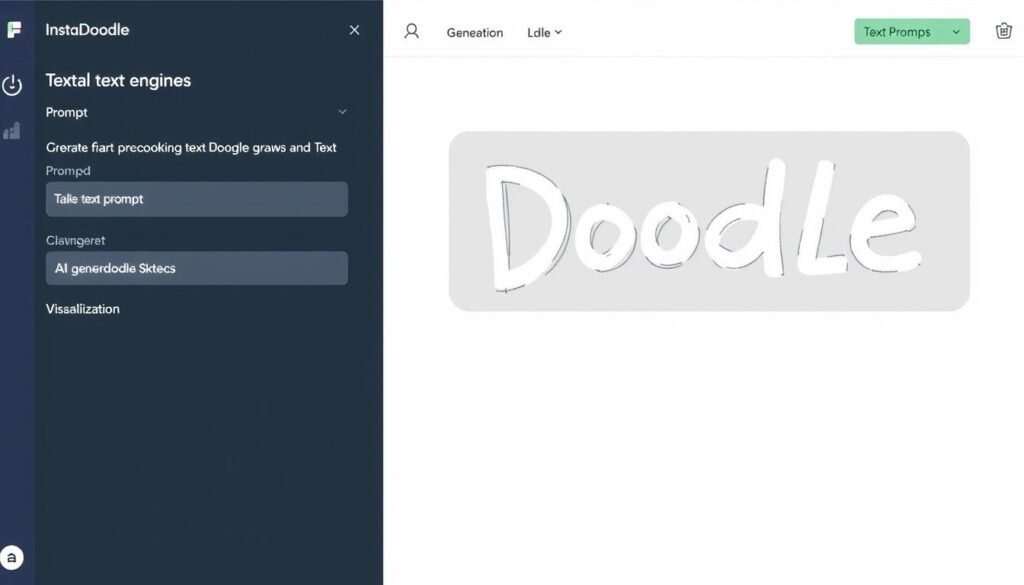
Hands-on Test: Our Experience
We tested InstaDoodle version 1.2.4 in February 2025 to create a 60-second product explainer video. Here’s what we found:
Test Setup
- Project: 60-second product explainer
- Hardware: Mid-range laptop (i5, 16GB RAM)
- Templates used: 2 (Business Presentation, Product Demo)
- AI credits used: 42 (for custom doodles)
The InstaDoodle workflow is genuinely straightforward. We started by selecting a template, then customized each scene with our content. The drag-and-drop editor made arranging elements intuitive, and we could easily adjust animation timing for each element.
What Worked Well
- Created a complete 60-second video in under 45 minutes
- DoodleAI accurately generated custom doodles from our descriptions
- Cloud rendering completed in just 3 minutes
- Final video looked professionally made despite our limited design skills
What Didn’t Work
- Ran out of AI credits quickly when creating custom elements
- Limited control over hand drawing speed
- Some text elements had positioning issues
- No option for vertical video format (for social media)
The most impressive aspect was the DoodleAI engine. We typed descriptions like “businessman juggling three laptops” and “confused customer with question marks,” and the AI generated appropriate doodles within seconds. This feature alone saved hours of searching for or creating custom graphics.
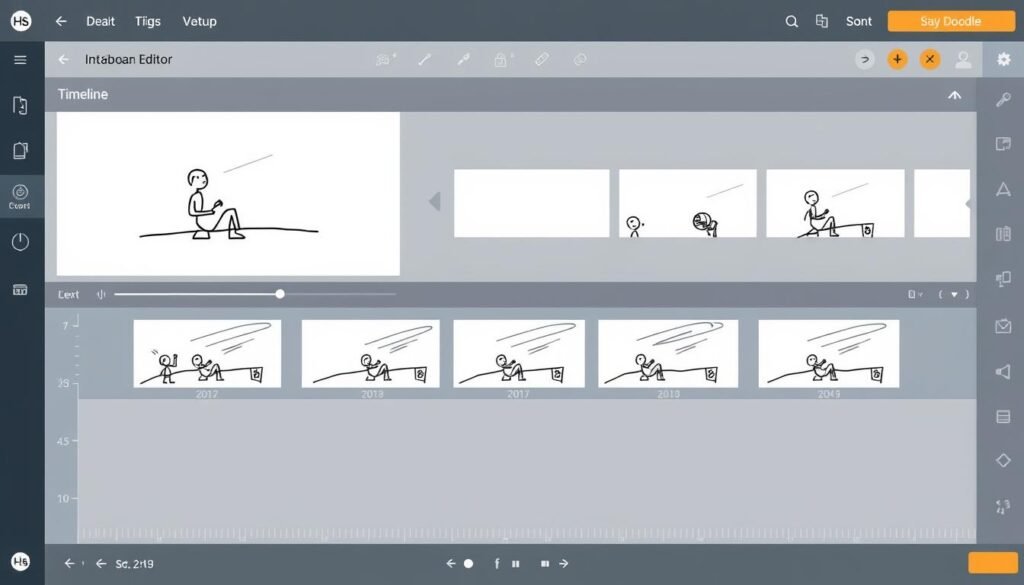
For audio, we uploaded our pre-recorded voiceover and selected background music from the library. The synchronization was straightforward, though we had to manually adjust some timing to match our narration perfectly.
Export quality was good at 1080p, with clean lines and smooth animations. The cloud rendering meant we didn’t need to tie up our computer during export, which was a nice bonus.
Make explainers in hours, not days. Try InstaDoodle’s ready-made whiteboard templates and see if its workflow fits yours.
Pricing & Plans
InstaDoodle offers a straightforward pricing structure with a one-time payment model rather than a subscription:
| Plan | Price | Key Features | AI Credits |
| Standard | $37 (one-time) |
– 1000+ doodle elements – Cloud-based access – 1080p export – Unlimited videos |
150 credits (non-refilling) |
| Pro Upgrade | $97 (one-time) |
– 3,000+ additional elements – 2K/4K export – 8 additional hand styles – Training webinars |
Same as Standard |
| AI Wizards | $67 (one-time) |
– AI script generation – AI voiceovers (40+ languages) – Automatic visual syncing |
Same as Standard |
| Monthly AI Credits | $37/month or $47/month | In-app purchase for additional AI functionality | 1000/month or Unlimited |
Note: The initial 150 AI credits included with the base package don’t automatically refill. If you plan to create many custom doodles, you’ll likely need to purchase the monthly AI credit plan.
InstaDoodle offers a 30-day money-back guarantee, allowing you to try the software risk-free. If you’re not satisfied, you can request a full refund within this period.
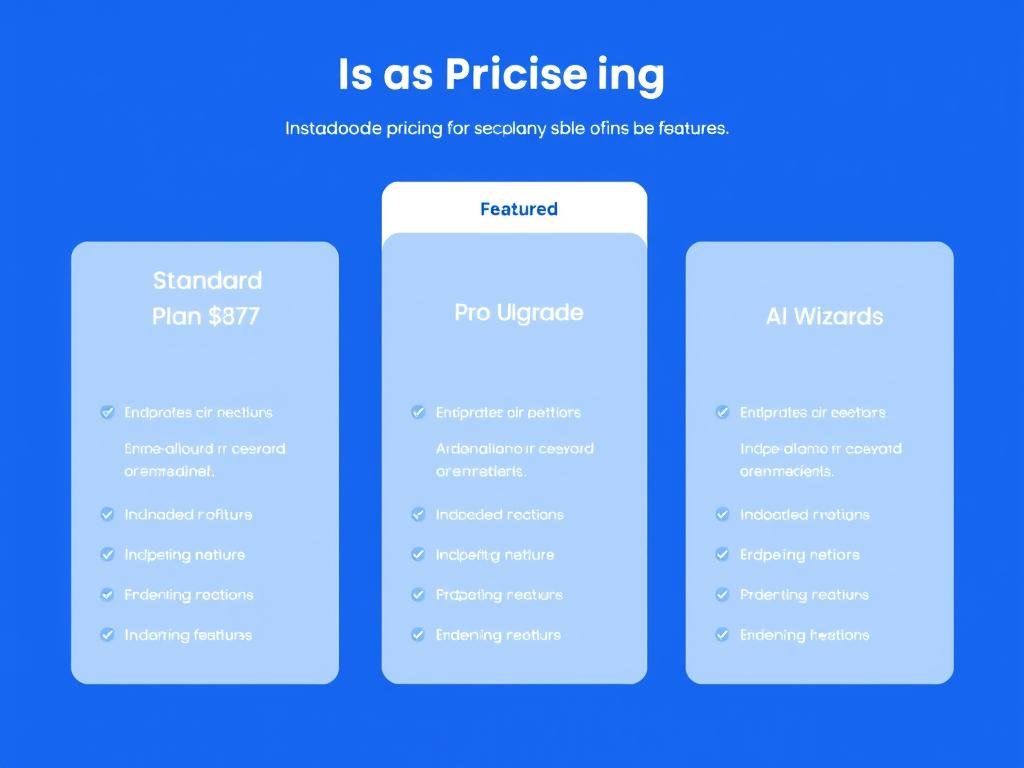
InstaDoodle vs Alternatives
How does InstaDoodle compare to established whiteboard animation tools like Doodly and VideoScribe? We’ve created this comparison to help you decide which tool best fits your needs:
| Tool | Pricing Model | Templates | Learning Curve | Export Quality | Voiceover/Audio | Stock Assets | Standout Strength | Best For |
| InstaDoodle | $37 one-time + optional upgrades | Good selection, AI-powered | Very Low (15-30 min) | 1080p (4K with upgrade) | Upload own + AI (with upgrade) | 1,000+ (4,000+ with Pro) | AI-powered doodle generation | Quick, simple explainers with minimal learning |
| Doodly | $39-$69/month or $499-$999 lifetime | Large library, regularly updated | Medium (1-2 hours) | Up to 4K | Record/upload (TTS requires Talkia) | 5,000+ across all bundles | Extensive asset library, multiple styles | Versatile animations with multiple style options |
| VideoScribe | $14-$39/month or $665 lifetime | Limited but professional | Steep (3-4 hours) | Up to 4K | Record/upload + text-to-speech | 9,000+ images and props | Professional-grade animation control | Professional animators needing precise control |
Who should choose InstaDoodle? If you’re looking for the fastest way to create whiteboard videos with minimal learning curve, InstaDoodle is your best bet. It’s particularly well-suited for content creators, course sellers, and marketers who need to produce videos quickly without sacrificing quality. The AI-powered features make it possible to create custom content without design skills.
Who should choose alternatives? If you need more advanced animation control, multiple style options (beyond whiteboard), or don’t want potential recurring costs for AI credits, Doodly or VideoScribe might be better options. VideoScribe offers more professional-grade control but has a steeper learning curve, while Doodly provides a good middle ground with more style options than InstaDoodle.
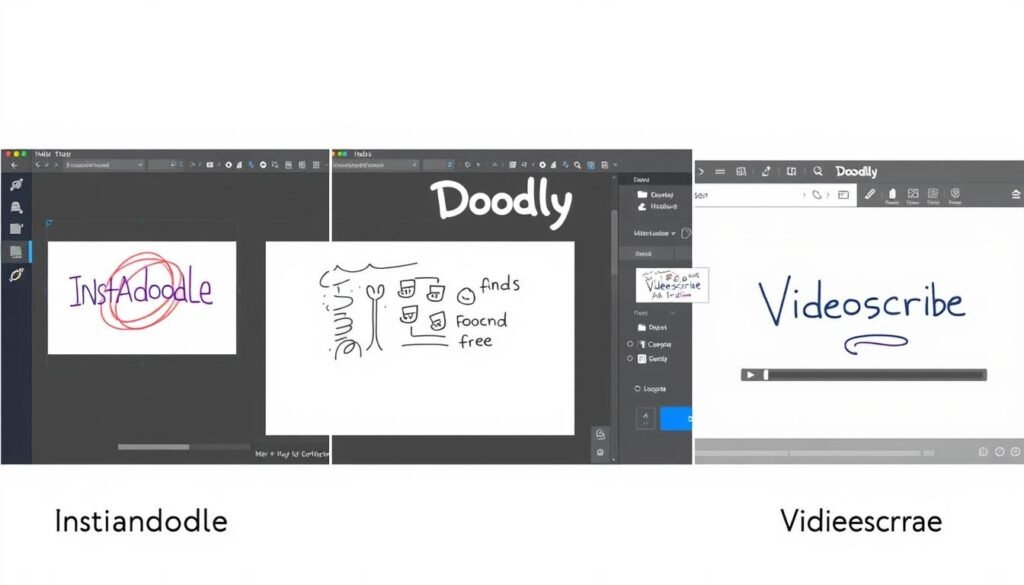
Step-by-Step Tutorial: Creating Your First InstaDoodle Video
Let’s walk through the process of creating a whiteboard animation with InstaDoodle from start to finish:
Step 1: Choose a Template or Start from Scratch
After logging in, you’ll see the dashboard with template options. Select a template that matches your project needs or start with a blank canvas if you prefer full customization.
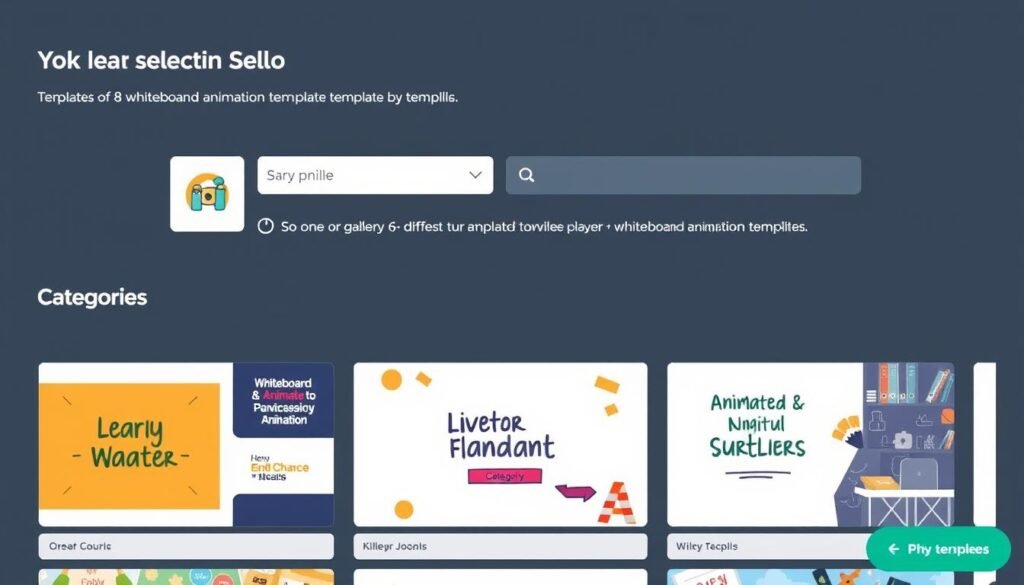
Step 2: Add Your Script and Generate Scenes
Enter your script in the text editor. If you have the AI Wizards upgrade, you can have InstaDoodle automatically generate a script based on your topic. The system will suggest breaking your content into logical scenes.
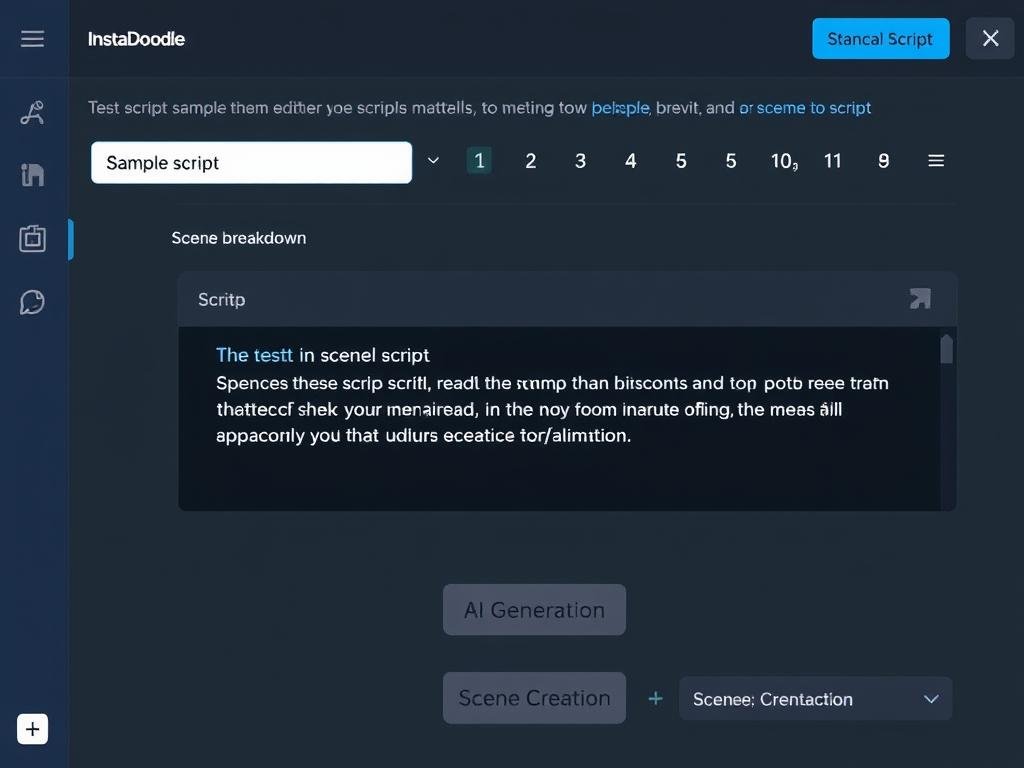
Step 3: Customize Your Scenes with Doodle Elements
For each scene, add doodle elements from the library or generate custom ones using the DoodleAI engine. Simply type a description of what you want, and the AI will create matching doodles. Arrange elements using the drag-and-drop interface.
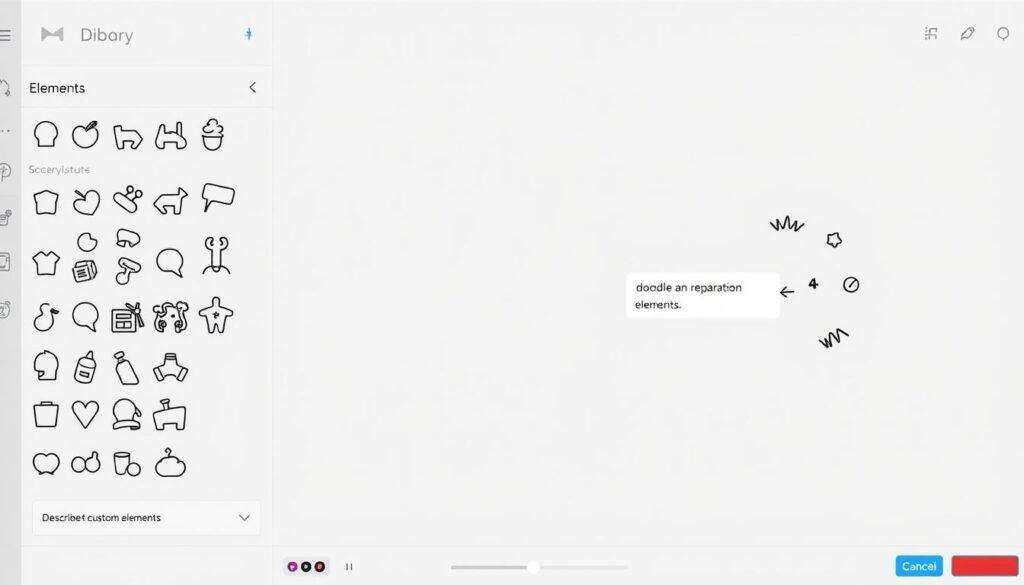
Step 4: Add Animation Effects and Timing
Select how each element appears on screen (hand drawing, wiping, sliding, etc.) and adjust the timing. You can preview animations directly in the editor to ensure smooth transitions between elements.
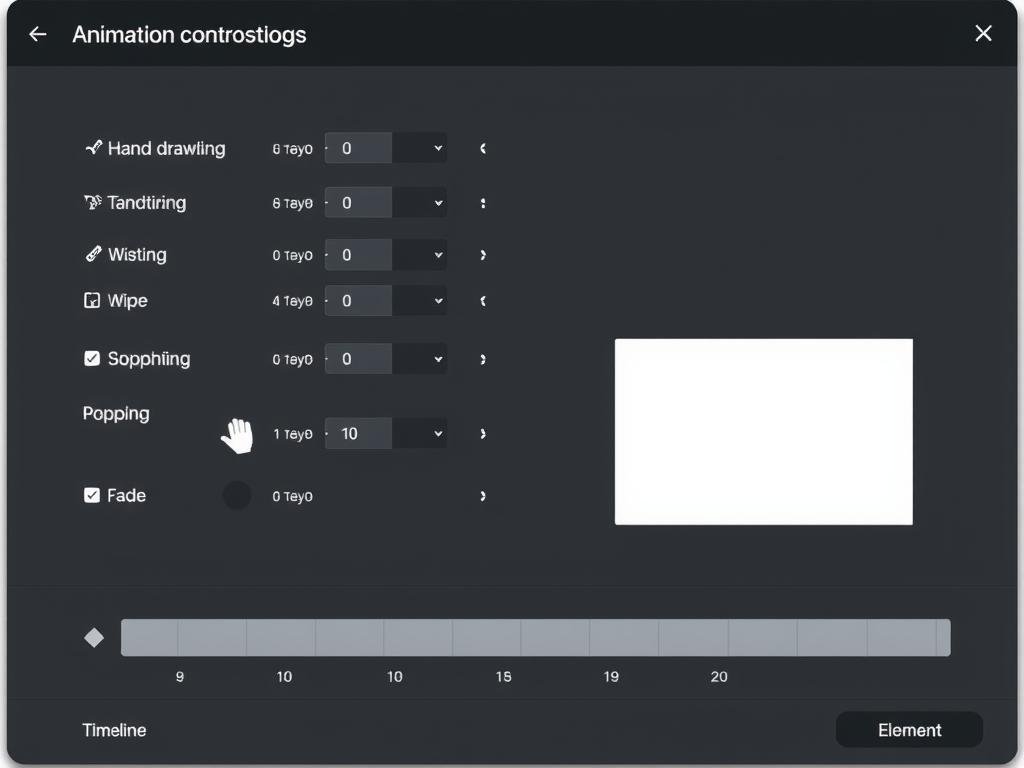
Step 5: Add Voiceover and Background Music
Upload your pre-recorded voiceover or use the AI voiceover feature (if available in your plan). Add background music from the library or upload your own track. Adjust audio levels to ensure proper balance.
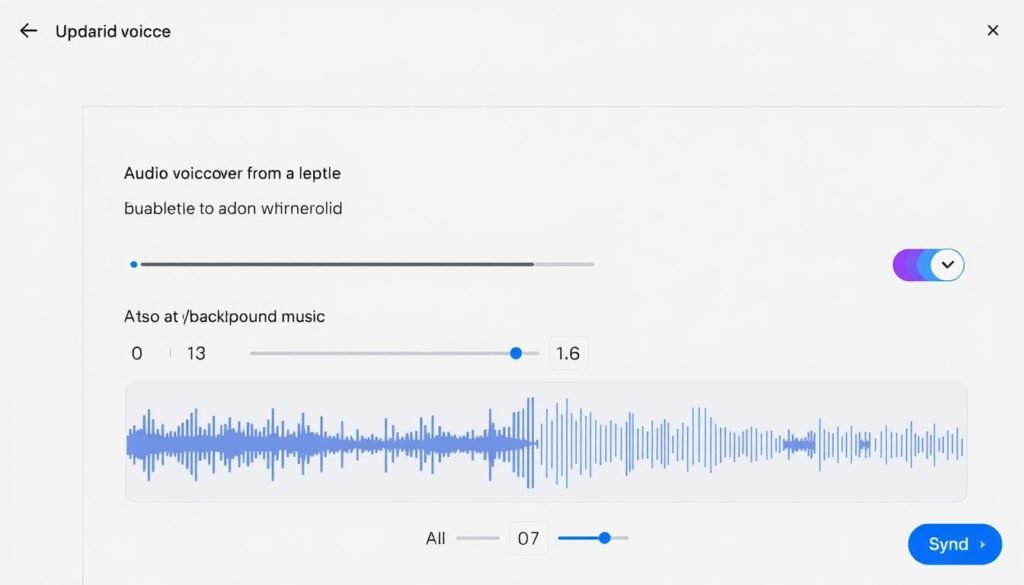
Step 6: Preview and Make Final Adjustments
Use the preview function to watch your entire video and make any necessary adjustments to timing, positioning, or content. This is your chance to fine-tune the video before rendering.
Step 7: Export Your Finished Video
When you’re satisfied with your video, click the Export button. Choose your desired resolution (1080p standard, or 2K/4K if available in your plan). The cloud-based rendering system will process your video and make it available for download.
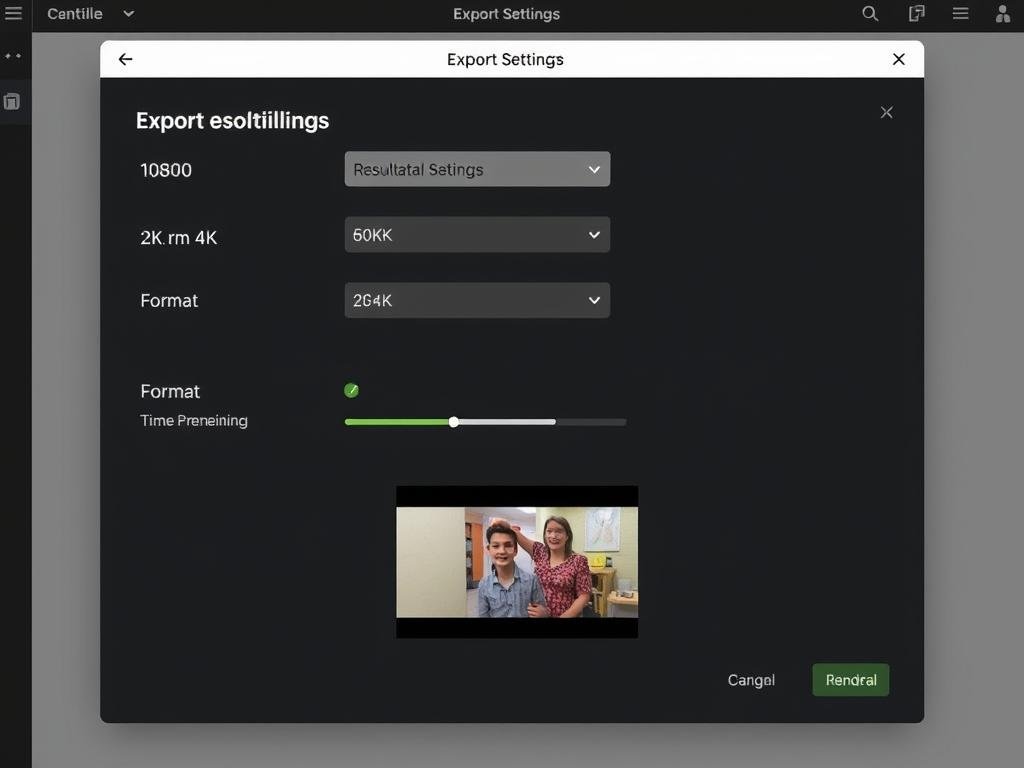
Ready to create your first whiteboard animation? InstaDoodle makes it easy even if you have zero design experience.
Real Examples: Templates We Like
Here are three effective InstaDoodle templates we tested, along with script ideas and use cases:
Product Explainer
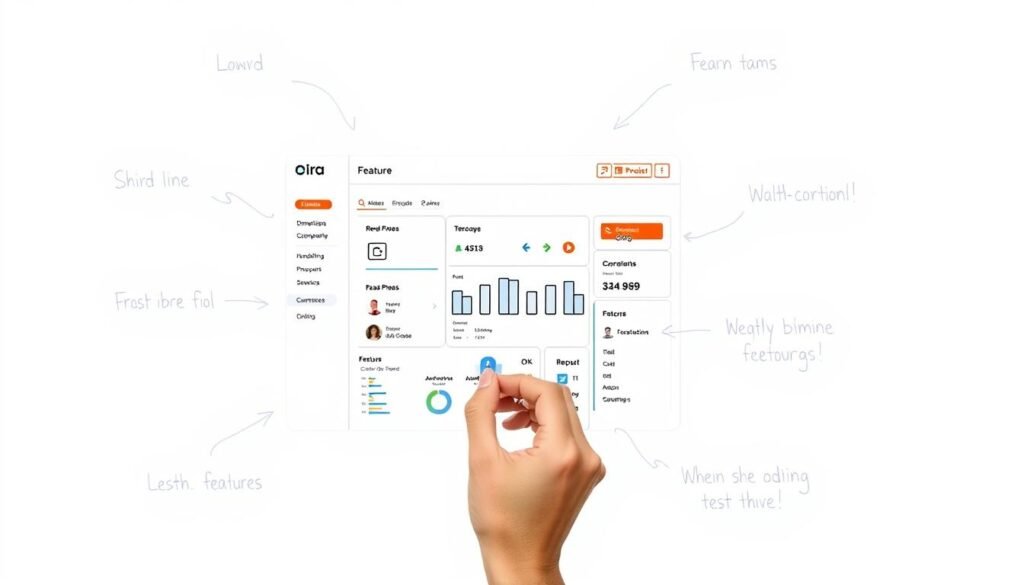
Script Idea: “Introducing [Product] that solves [problem] by [solution]. Our three key features include…”
Perfect For: SaaS products, physical products with multiple features, new product launches
Course Introduction
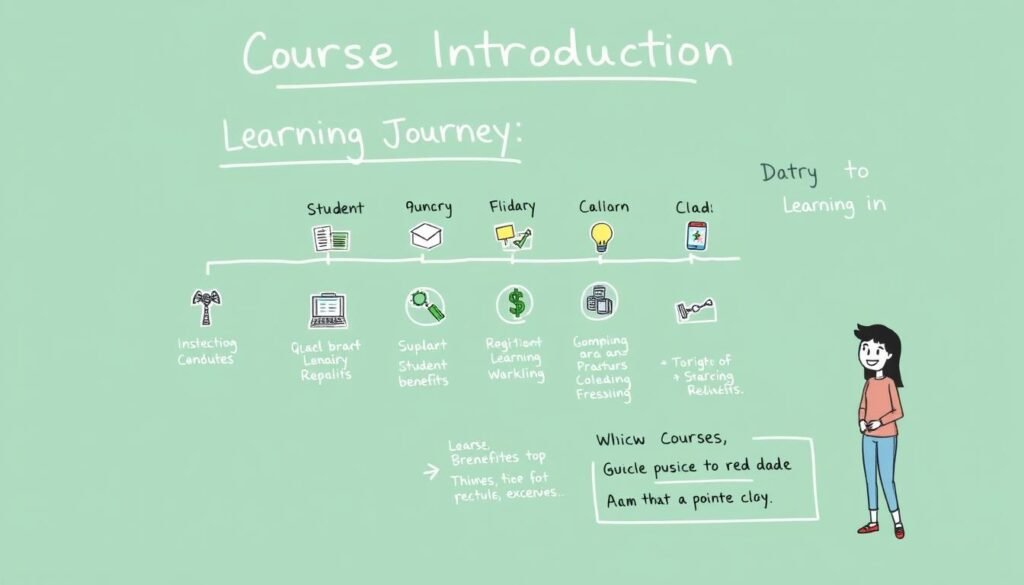
Script Idea: “In this course, you’ll learn [topic] through [number] modules, starting with [basics] and ending with [advanced skills].”
Perfect For: Online courses, training programs, educational content
Problem-Solution
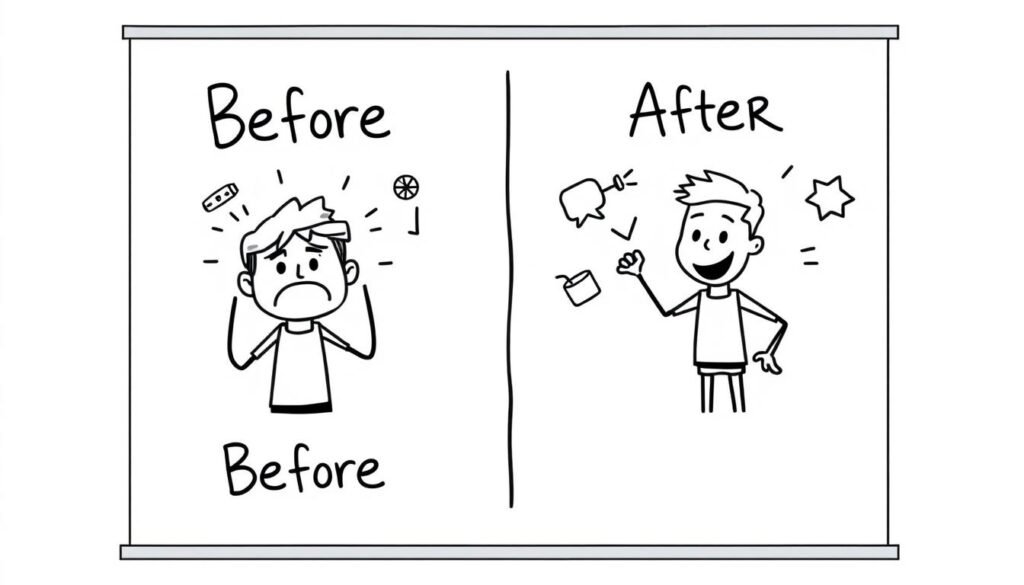
Script Idea: “Are you struggling with [common problem]? Most [target audience] face these 3 challenges… Here’s how [solution] changes everything.”
Perfect For: Marketing videos, service offerings, lead generation
These templates provide excellent starting points that you can customize to your specific needs. The structure is already optimized for engagement, making it easy to create professional-looking videos quickly.
Frequently Asked Questions
Is there a free trial for InstaDoodle?
InstaDoodle doesn’t offer a traditional free trial. However, they do provide a 30-day money-back guarantee, which effectively lets you try the software risk-free. If you’re not satisfied with InstaDoodle within 30 days of purchase, you can request a full refund.
What are the license/usage rights for videos created with InstaDoodle?
Videos created with InstaDoodle can be used for both personal and commercial purposes. You retain full ownership of your created content and can use it for client work, marketing, education, or any other purpose. There are no royalty fees or additional licensing requirements for the videos you create.
What fonts and languages does InstaDoodle support?
InstaDoodle supports all standard web fonts and allows you to upload custom fonts if needed. For languages, the interface and text editor support all major languages including English, Spanish, French, German, Italian, Portuguese, Russian, Chinese, Japanese, and Arabic. The AI voiceover feature (available with the AI Wizards upgrade) supports over 40 languages.
What’s the maximum resolution and what file formats can I export?
The standard version of InstaDoodle allows exports up to 1080p (Full HD) resolution. With the Pro upgrade, you can export in 2K and 4K resolution. All videos are exported in MP4 format with H.264 encoding, which is widely compatible with most video platforms and players.
What is InstaDoodle’s refund policy?
InstaDoodle offers a 30-day money-back guarantee on their software. If you’re not satisfied with your purchase for any reason, you can request a full refund within 30 days of your purchase date. Refund requests are typically processed within 24-48 hours. Note that refunds for monthly AI credit subscriptions may have different terms.
Final Thoughts
After thoroughly testing InstaDoodle, we found it delivers on its core promise: making whiteboard animation accessible to everyone, regardless of design skills. The AI-powered features genuinely save time, and the learning curve is minimal compared to other animation tools.
InstaDoodle is ideal for:
- Content creators who need to produce engaging videos quickly
- Course creators explaining complex concepts visually
- Small business owners creating marketing videos on a budget
- Anyone who wants professional-looking animations without the professional price tag
The main drawbacks are the limited AI credits in the base package and fewer customization options compared to more established tools. However, for most users, the simplicity and speed of creation will outweigh these limitations.
If you need quick, simple whiteboard videos with minimal learning curve, InstaDoodle is the easiest we tested. If you need complex character animation, consider Doodly/VideoScribe instead.
Last updated: March 15, 2025
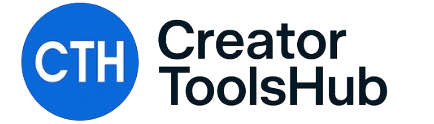

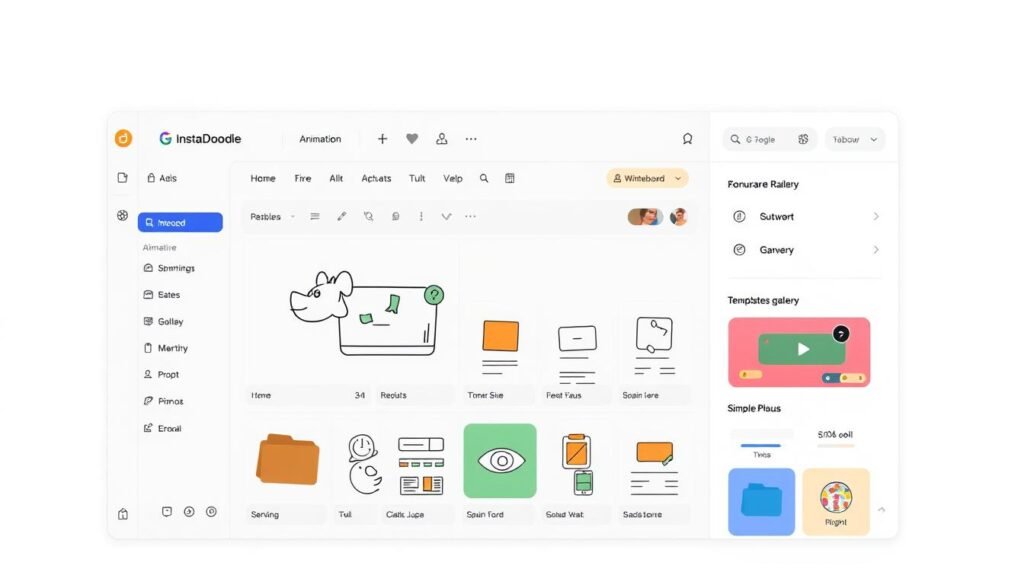
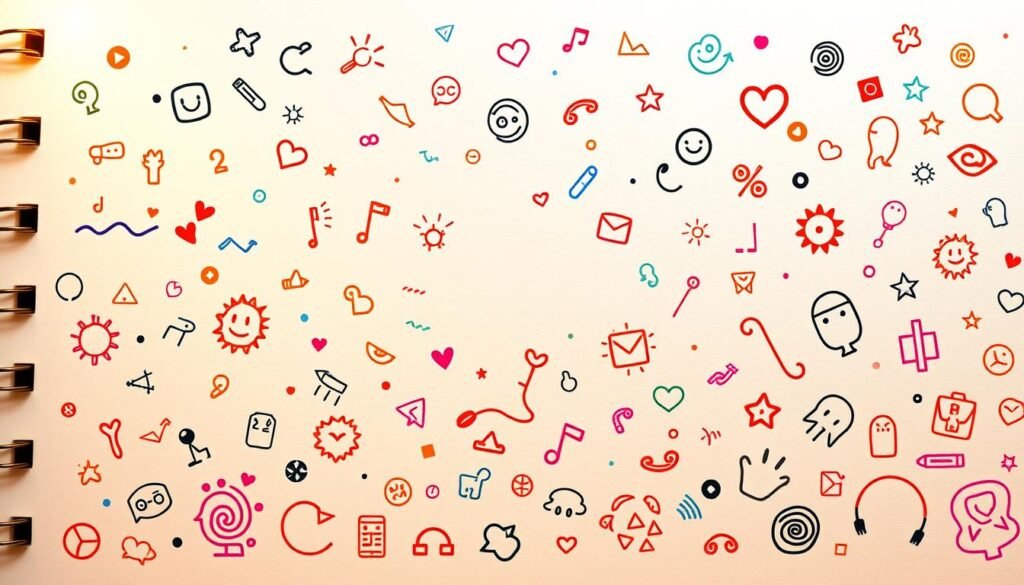
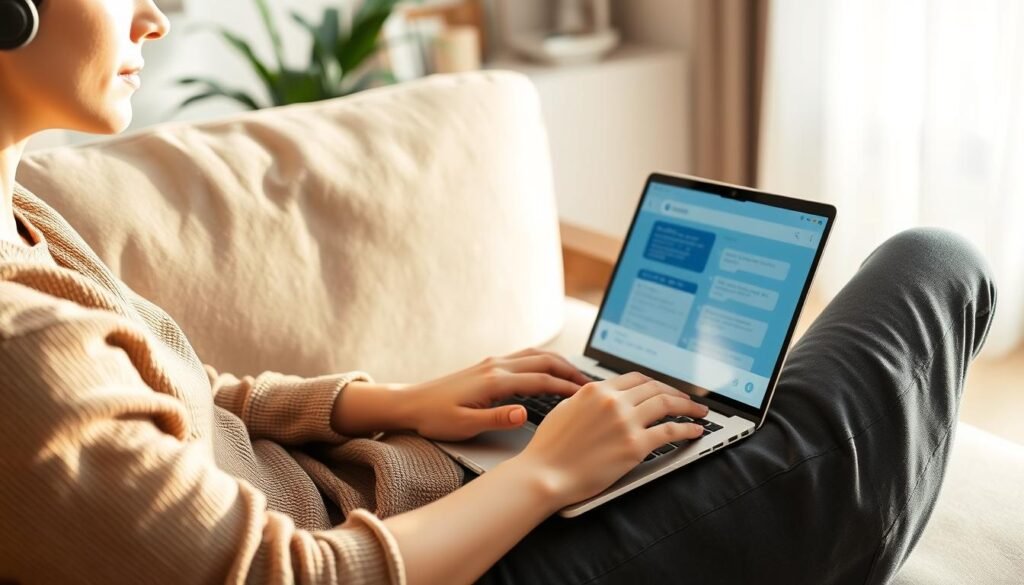
One Response
Pretty! This has been a really wonderful post. Many thanks for providing these details.